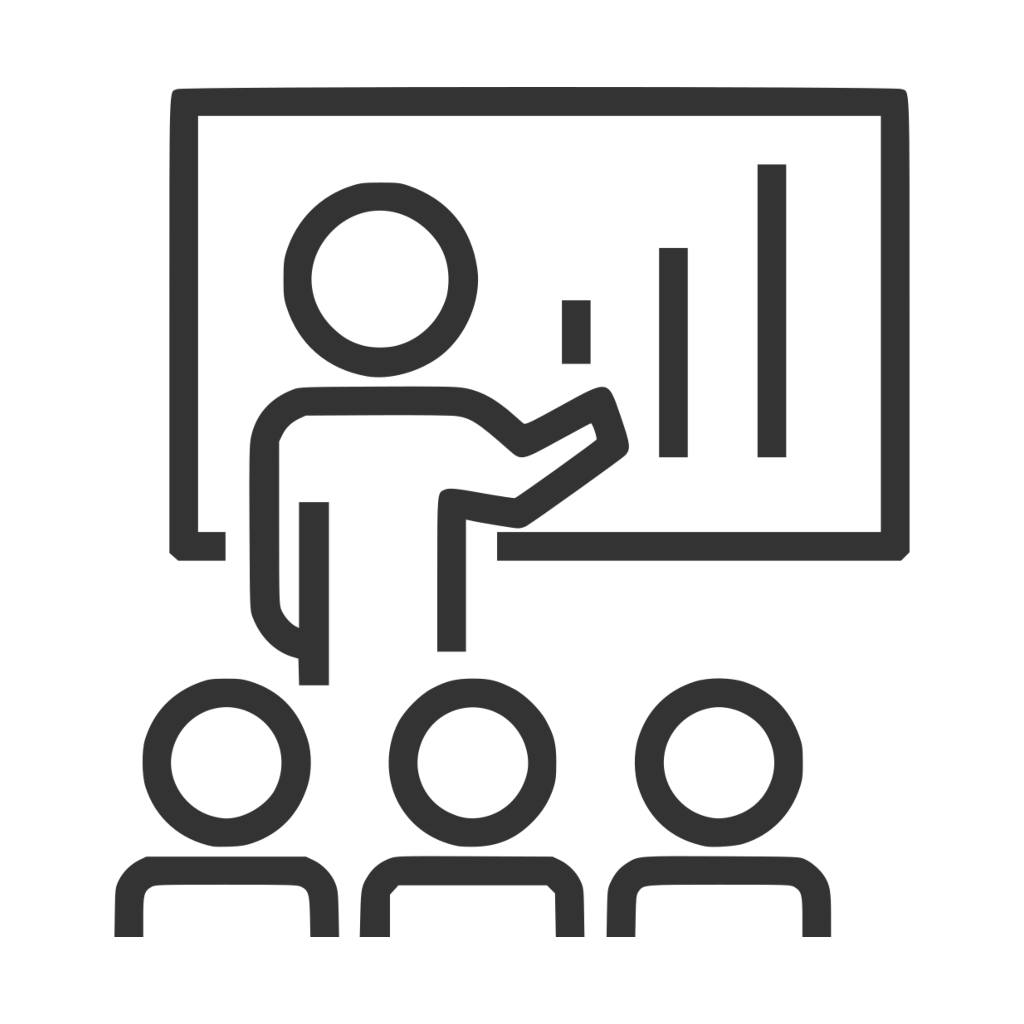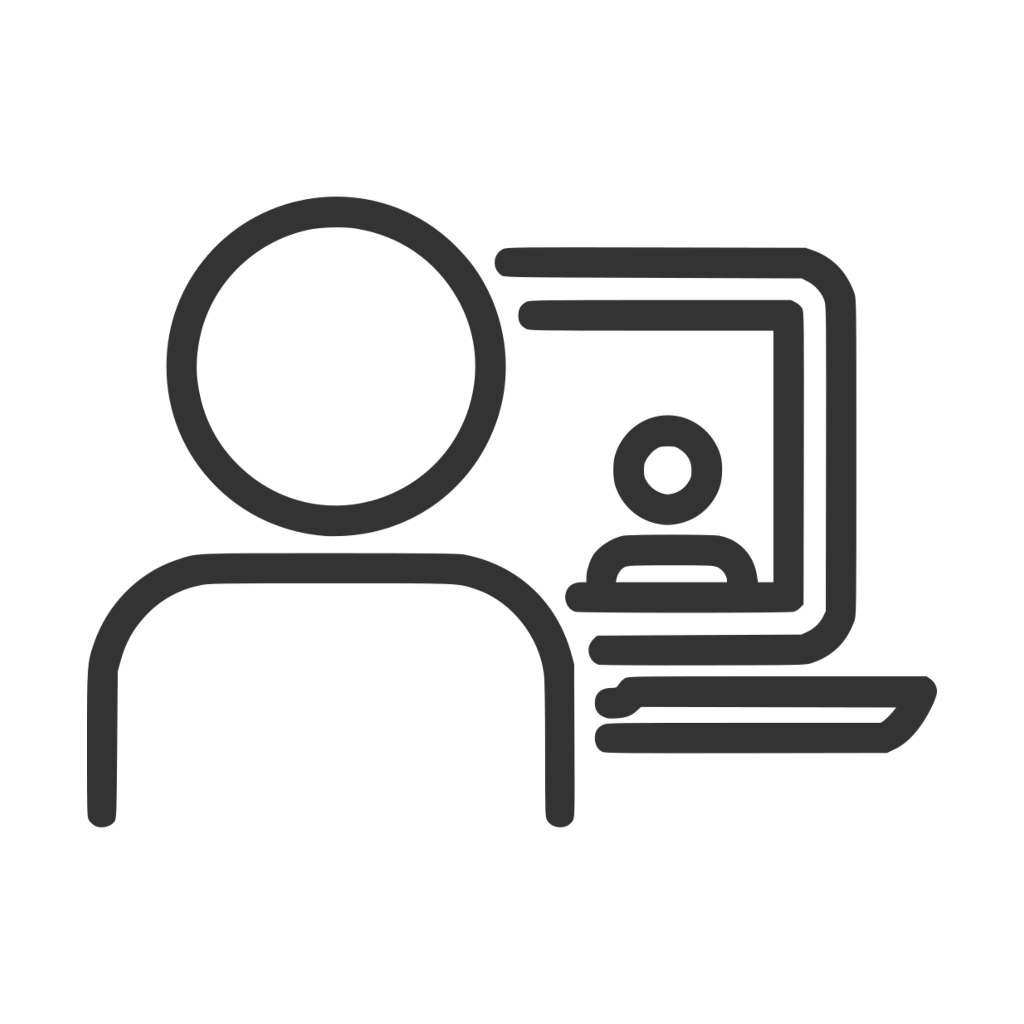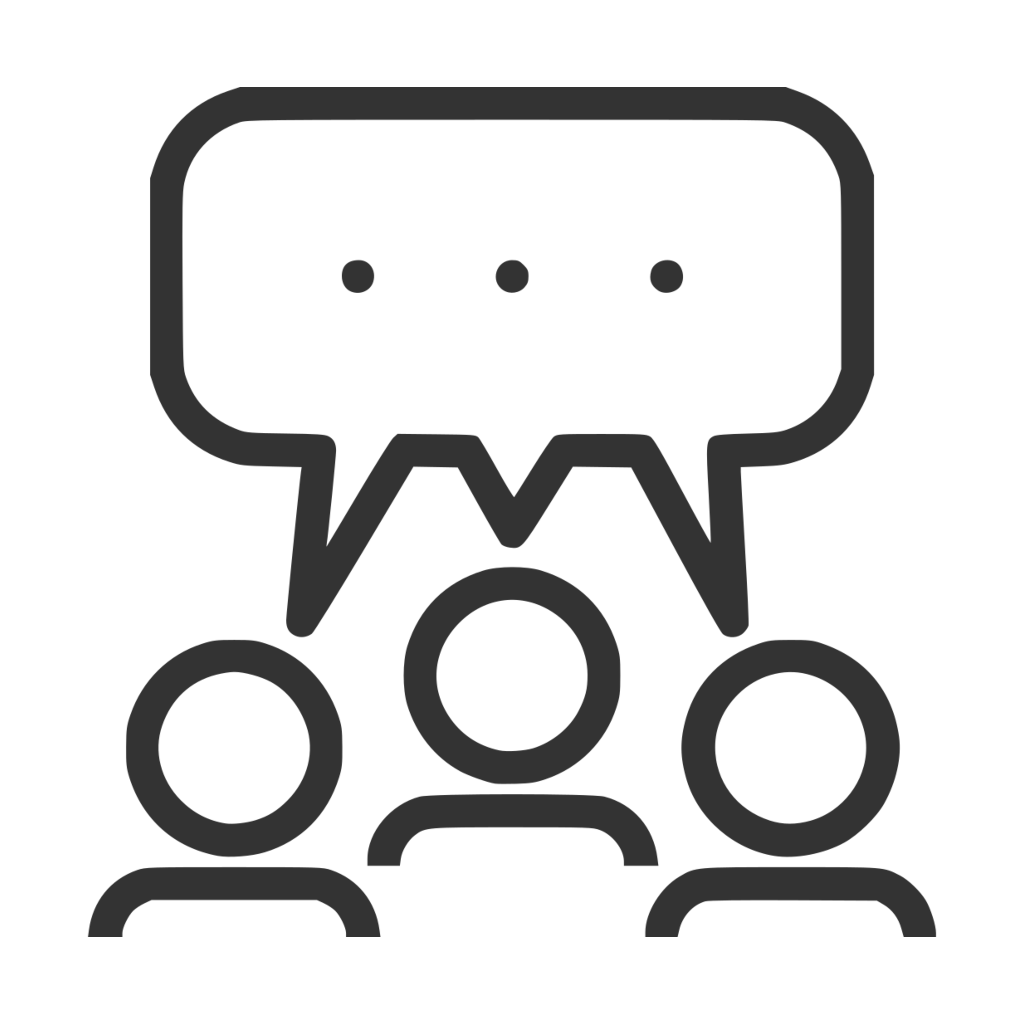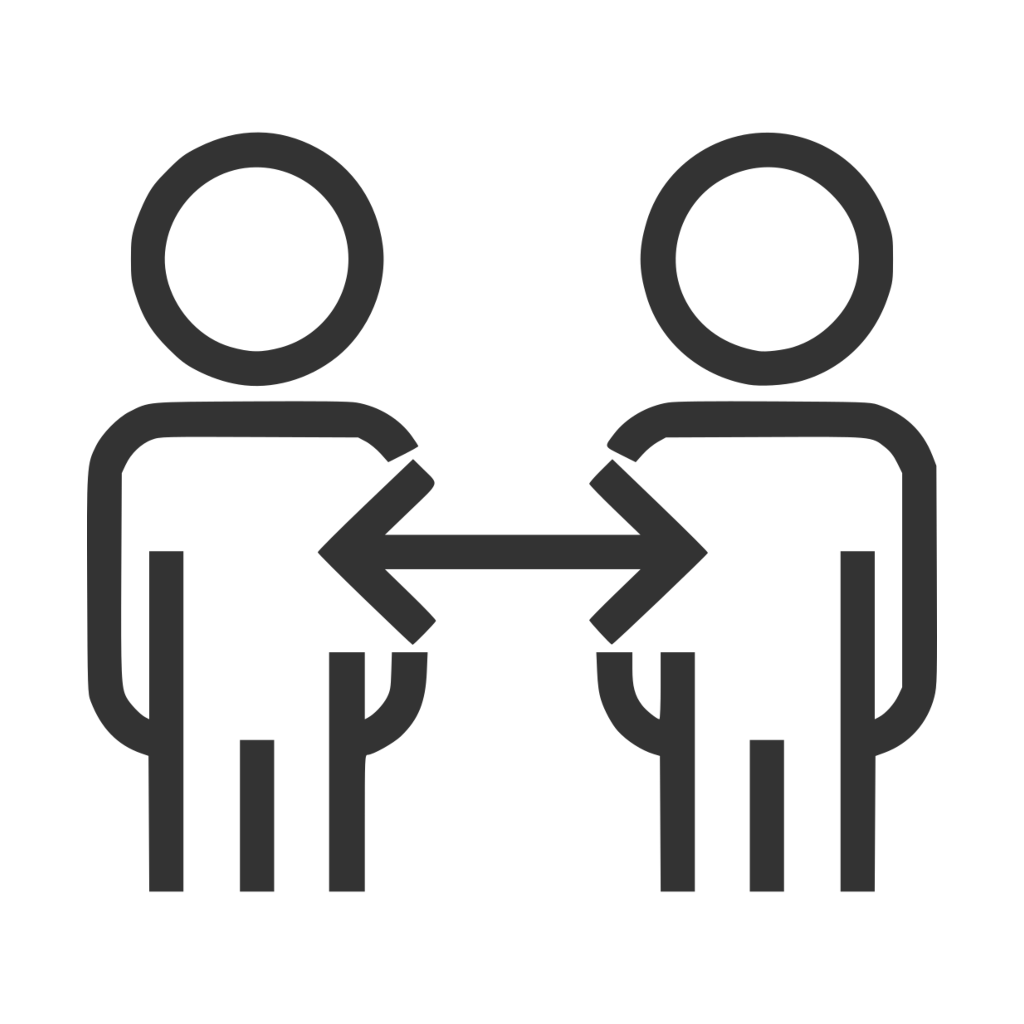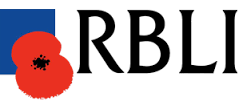May 2025
Create a PowerPoint presentation with Copilot
Thursday, May 1st, 2025
Is your organisation rolling out Microsoft Copilot? Or is it already availble to you? Being given new software tools to use is often overwhelming, and this is certainly true of Copilot. You can use Copilot Chat to generate content (like ChatGPT), but you also have Copilot available in apps like Word, Excel, PowerPoint and lots […]
Microsoft PowerPoint Training
Wednesday, September 11th, 2024
On-site Classroom Training

On-site IT classroom training - the classic setup. A room of people on laptops, and one instructor up the front.
Traditional yet interactive sessions for up to eight people. A lively modern approach combining presentation, live demonstrations, and hands-on practical sessions.
Online Virtual Classroom
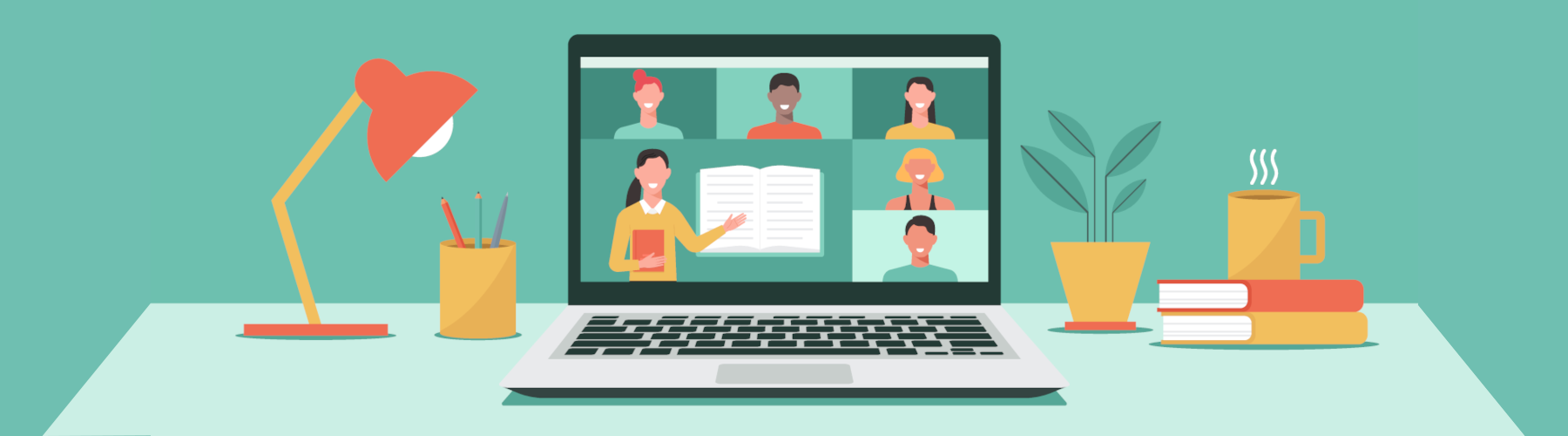
Online training sessions held live in a virtual classroom environment via remote software such as Zoom, Google Meet or Microsoft Teams.
Delivery is in a similar structure to traditional training courses, except that the instructor and all attendees connect remotely on their computers.
Q&A Workshop Sessions

Q&A Workshops take more of a relaxed conversational approach to training. They can take place either in the form of a group forum, or with the instructor walking the floor of the office to speak to users in their day-to-day environment.
Many people find it easier to translate abstract theory into real-world examples and practice when they are outside the more formal environment of the classroom and sat at their own desk.
One-to-One Training and Consultancy

Individual one-to-one training sessions can go into greater depth than is viable in a group scenario, which can be extremely beneficial for power users.
Another popular application for one-to-one sessions is where a train-the-trainer approach is sought, in order to facilitate future in-house learning.
Costs
We will put together a training programme designed around your specific training requirements, so the cost will depend on this – tell us what you’re looking for and we can provide a quote or use this as a guideline:
Microsoft PowerPoint Training Costs
Notes
- Based on a full-day session with up to eight delegates. If larger class sizes are required the rate may be higher.
- Half-day sessions are not available on all subjects.
- Standard course design is included in our costs, with training content and syllabus based on your requirements. If extensive bespoke development is required (e.g. branded content, customised processes), there may be an additional design cost. This is chargeable at the same day rate as training for the same software product, and will be discussed and agreed with you before any design takes place.
- All attendees will be given access to online support materials; if bespoke printed documentation is required this will be subject to an additional cost that will be agreed before course design takes place.
- On-site training is delivered at the customer’s premises. All travel and/or accommodation costs will be discussed and agreed with you before travel to site takes place. All other activity (e.g. online training, course design etc) takes place at our own premises and is not subject to travel costs.
- All costs are exclusive of VAT.
Further details on our cost structure can be found here
Frequently Asked Questions
How can we be sure that the training will be relevant to our business? ▼
Our training is all bespoke, so we design training workshops that meet the exact needs of your teams that also inform the wider objectives of the organisation.
We won't include anything that is not relevant to your business.
How many people can join a training session? ▼
Our training workshops are very interactive and practical with plenty of time for individual questions and help, so we recommend a maximum of 10 people per workshop.
We can however work to your requirements and over the years we have delivered to groups ranging from 1 person to 700 people!
What if people can't remember everything we covered - will we receive any reference materials? ▼
Yes, depending on the workshop, you will receive at least one of the following:
- PDF reference notes
- Sample files to practise with
- Topic-specific slides
- AI prompt builders
- Access to YouTube videos and blog posts
We can also record your online workshop for viewing post-training.
What is the optimum length of a training workshop? ▼
We would recommend a minimum of 90 minutes up to a full day. Many people prefer a full day as it gives them more time to focus and apply their learning with the trainer's support.
However for others, a half day (3 hours) works well - or we can schedule multiple 90 minute workshops within a day for you.
How do we ensure that the team doesn't forget what they learnt? ▼
During our workshops, the team will be relating their learning to real-world examples. This provides the starting point for them to apply their learning to their work. We encourage conversations between managers and team members to ensure that this continues to happen.
Follow up/refresher workshops and/or a facilitated peer group office hours session a few weeks after the training are hugely beneficial. Floorwalking and 1 to 1 drop in surgeries are a great way to keep the learning going and for team members to get help with their unique problems.
We also offer 3 months post training support on the topics covered.
Get a Quote for Microsoft PowerPoint Training
Tell us your requirements and we’ll get back to you the next working day
PowerPoint is a highly effective tool for creating impressive presentations- when you know how to use it properly! We can give your staff a competitive edge through Microsoft PowerPoint training courses that equip them to create presentations that stand out from the rest. We will consult with you before delivering any training to discuss how […]
Save and Open a PowerPoint file as a Slideshow
Tuesday, June 4th, 2024
This week’s Top Tip is for PowerPoint users who want to be able to launch directly into a slideshow presentation, without first having to open PowerPoint and click around to change from edit to present mode. If you’d like to see more hints and tips on how to get the best out of the software […]
A quick way to hide slides from your PowerPoint or Google Slides presentation
Wednesday, April 3rd, 2024
Have any slides in PowerPoint or Google Slides file that you don’t want to include in your presentation? No need to make a separate copy without them, today’s Quick Tip shows you a very easy way to hide them so that the slide show skips over them. If you’d like to see more hints and […]
Keep shapes in proportion when drawing in PowerPoint & Slides
Tuesday, January 30th, 2024
In our quick tip this week we show you an easy way to ensure that your shapes and lines stay regular and in proportion in PowerPoint and Google Slides, simply by using the Shift key. If you’d like to see more hints and tips on how to get the best out of the software and […]
Crop an image to a shape in PowerPoint & Slides
Friday, November 3rd, 2023
In this week’s quick tip we show you how to get more creative with images in PowerPoint and Google Slides, by using built-in tools to crop them into shapes such as circles, arrows, stars and more. If you’d like to see more hints and tips on how to get the best out of the software […]
Need to remove underline from hyperlinks in PowerPoint? Here’s an easier alternative
Thursday, May 21st, 2015
Written by Jane Hames
Need to remove underline from hyperlinks in PowerPoint? Here’s an easier alternative
If you have added a hyperlink to text in PowerPoint, the default theme will make it blue and underlined. I often get asked how to change this, and one option is to create your own theme with a custom colour scheme. The alternative I am going to guide you through is often more popular with the people I meet on training as it is a bit quicker and easier than creating a custom theme.
Here’s what a hyperlink on text looks like when using the default theme and colour scheme: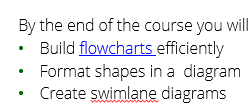
So, if you need to remove underline from hyperlinks in PowerPoint, you may want to consider inserting a shape next to the text and turn that into a hyperlink (The shape could be made invisible on the slide if required). Here’s how:
- From the Insert tab on the ribbon, select Shapes and click on the shape you want to draw.
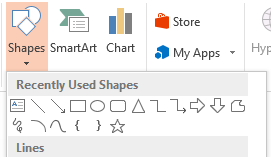
- Click and drag to draw the shape on your slide.
- Move over the middle of the shape add drag it to move it if required.
- Click on the shape (if it is not already selected) and then from the Insert tab on the ribbon, choose Hyperlink.
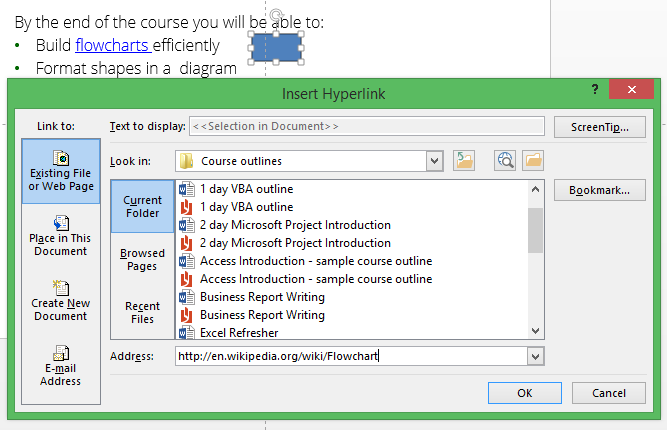
- Navigate to the file you want to link to or copy and paste a link to a webpage into the Address box.
- Click on OK.
- To format the shape, click on it and go to the Drawing tab on the ribbon.
- Choose your required colour and outline from the Shape Fill and Shape Outline buttons.
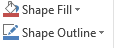
Tip: You could make the shape invisible by choosing No Fill and No Outline, or something very pale so that only the presenter is aware of the shape. When running the slide show in Slide Show view, you will see the hyperlink hand shape when you move over the shape so you can just click to follow the hyperlink.
-->Written by Jane Hames Need to remove underline from hyperlinks in PowerPoint? Here’s an easier alternative If you have added a hyperlink to text in PowerPoint, the default theme will make it blue and underlined. I often get asked how to change this, and one option is to create your own theme with a custom […]
PowerPoint – Exporting Notes Pages to Word
Wednesday, June 12th, 2013
Written by Jane Hames In PowerPoint it is useful to be able to print your notes pages along with miniatures of your slides. The notes could be for the benefit of the presenter or to hand out to the audience. If you want to edit those notes or save them as a Word document, this […]
Software Secrets: Choosing colours for a PowerPoint presentation
Monday, July 2nd, 2012
Written by Jane Hames Lots of research has been done around the human reaction to colour, so if you’re really serious about the impact of colour it is well worth looking in to. Personally, I just try to keep it simple and follow a few basic guidelines. Here are some of the things I bear […]
How-To Guide: Look like a pro when starting a PowerPoint presentation
Tuesday, June 12th, 2012
Written by Jane Hames Do you use PowerPoint as a visual aid when presenting? How do you start running the Slide Show? I sometimes see presenters opening PowerPoint and then fumbling around for the Slide Show button to start the full screen show (I don’t mind admitting that I have been guilty of this in […]
Why choose Glide?
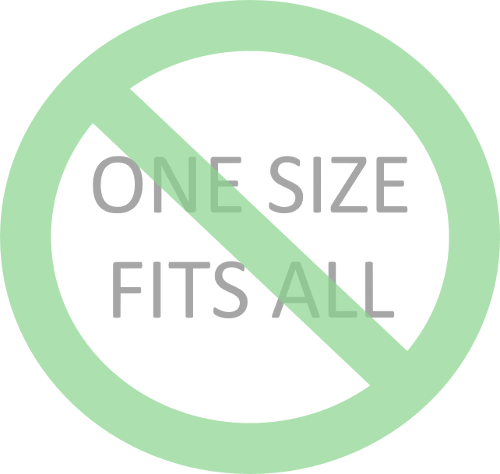
Our Unique Approach
We work on a bespoke, requirements-led basis rather than offer a set range of courses. We will work with you to identify your specific requirements and objectives before any training is delivered. That way you can be sure that training will always deliver exactly what you're looking to achieve.
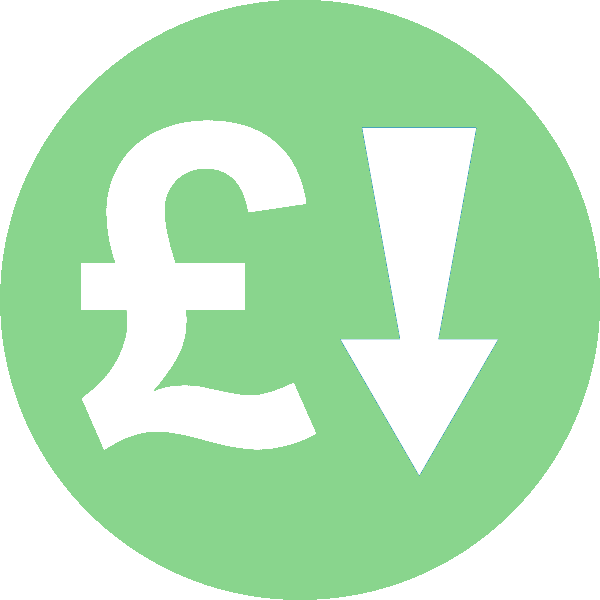
Our Prices
We believe in a fair price for a good service. High quality training does not come cheap. However we can provide an excellent service for less, as we deliver all training online or on-site at our customers' premises so avoiding the overheads required to maintain a dedicated training centre.
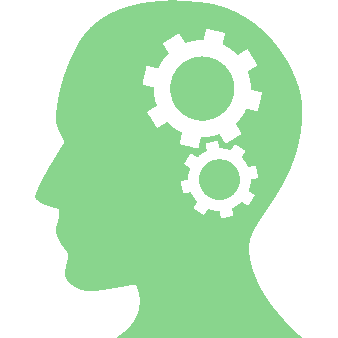
Our Expertise
Our trainers have designed and delivered IT training for a wide range of organisations and people including accountants, lawyers, data analysts, sales consultants and buyers. Clients benefit from our our ability to find creative solutions to their problems based on many years of experience.