Written by Jane Hames
I often hear a ripple of words like “wow”, “ooo, I never knew that”, “ahhh, write that down” when I show my workshop participants how to use the Transpose feature, so I thought I would share it with you too!
Transpose enables you rotate the orientation of data with row and column headings.
So from this:
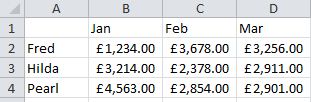
You get this:
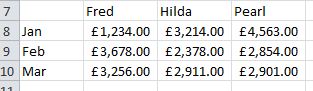
Here’s how
- Highlight your data and select Copy.
- Click on the starting cell for the transposed data.
- Click on the arrow below the Paste button and click on Transpose.
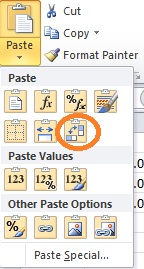
Voila! The data is rotated!

