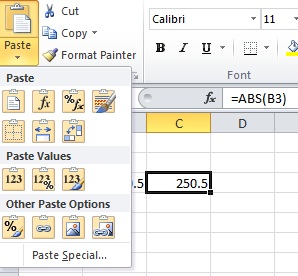Written by Jane Hames
I was doing some analysis on my banking this week (hmmm, not the most exciting job!) and decided to export the month’s transactions into Excel so that I could separate my incomings and outgoings more easily. The outgoings were displayed as negative values which is what I would expect. However, I wanted to be able to subtract my outgoings from my incomings to check the balance.
This is where the ABS function came in handy and this is how it works:
- Click on the cell to hold the positive value (a blank cell) and enter the ABS function which is
=ABS( - Click on the cell that contains the negative value and type a closing bracket
). - Press enter on the keyboard.
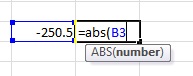
If you now delete the contents of the cell which held the negative value, the cell containing the ABS function will display an error. So before you delete the negative value, do the following:
- Click on the cell containing the ABS function and do a Copy.
- Click on the arrow on the Paste button and select Paste Values.