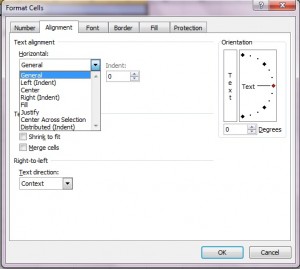Written by Jane Hames
In Excel you can centre values within a cell, merge cells and centre values within those cells, but my preferred option is the one that I often get asked about – Center Across Selection.
Center Across Selection, centres values across a range of cells. The advantage of this option is that you don’t have to merge the cells into one big cell. The value still remains in its original cell, it just appears centred across your data.
From this:
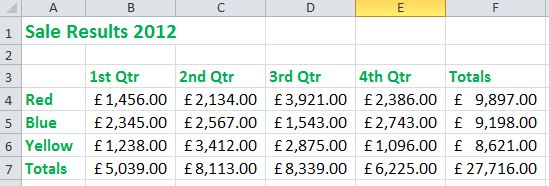
You get this:
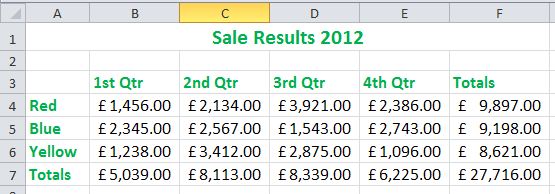
Here’s how:
- Starting with the cell containing your data, select the cells it will be centred across.
- Click on the Alignment dialogue box launcher arrow.
- From the Horizontal Alignment drop down list, choose Centre Across Selection.
- Click on OK.