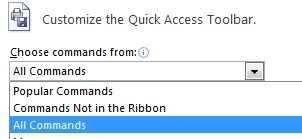Written by Jane Hames
I deliver a lot of Microsoft Office upgrade training and I have been asked this same question several times recently: “From the Print Preview, in older versions of Word, I used to be able to shrink the text in a document onto one page. The option doesn’t seem to be available in Word 2007 and 2010.”
My answer is that the option is still available but Microsoft have hidden it! It is quick and easy to make the option easily accessible again by adding it to the Quick Access Toolbar.
This is how to do it:
- Click on the arrow on the right end of the Quick Access Toolbar and select More Commands.
- From the Choose commands from list, select All Commands.
- Type an S on the keyboard and then scroll until you find the Shrink One Page option.
- Click on Shrink One Page and then click on the Add button to add it your toolbar.
- If you have spotted any other great buttons that you want to add to the toolbar, then repeat the previous step.
- Once you have finished customising the toolbar, click on OK.