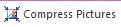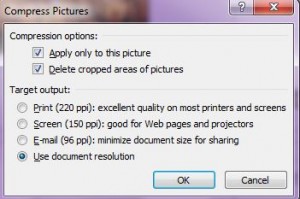Written by Jane Hames
Do you insert pictures into Word Documents, PowerPoint Presentations (or even Excel Workbooks)? Do you need to email those documents? If so, it is worth learning how to use the very simple Compress Pictures feature which will reduce the file size. It only takes a minute and works a treat!
- Click on the picture.
- From the Picture Tools Format tab, click on the Compress Pictures button.
- Choose whether you want to do this for this picture only or for all pictures in the document.
- Select the your required compression options and click on OK.