Written by Jane Hames
How to copy formatting in Excel, Word and PowerPoint
I regularly want to copy formatting in Excel, Word or PowerPoint but rather than having to carry out the same formatting steps again, I use the Format Painter. This is a quick and easy tool to use, you just to need to know about it and then remember to use it.
- Highlight/select the text, cells or shape that has the formatting you want to reapply elsewhere.
- Click on the Format Painter button on the Home tab of the ribbon
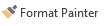
- Highlight/select the text, cells or shape you want to copy the formatting to.
Tip: In step 2, if you want to be able to copy the formatting to more than one area, double click on the format painter. You will then to remember to click on it again to switch it off once you have finished.

