Written by Jane Hames
I am often asked how to find blank cells in Excel within a specific range of data. Just having a look through your data could be time consuming, but there is a quick and easy way to find blank cells in Excel. Here’s what you need to do:
- Select the data that you want to check.
- From the Home tab on the ribbon, click on the Find & Select button.
- Select Go To Special and you will see the following box:
- From the Go To Special Box, click on Blanks.
- Click on OK, and any blank cells in your range will now be highlighted for you.
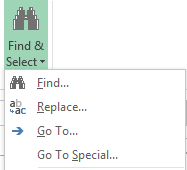
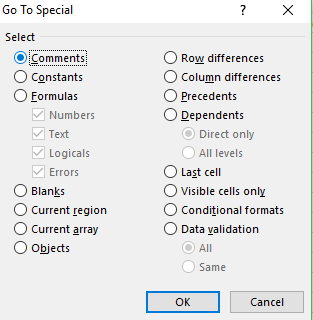
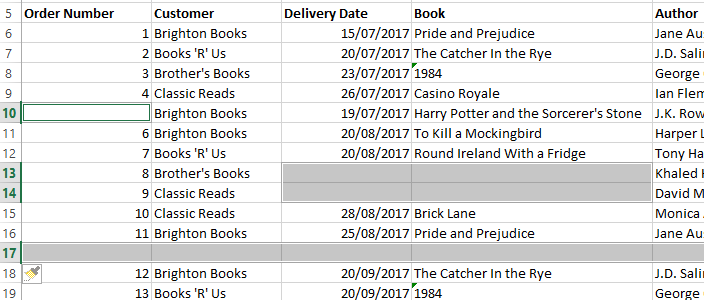
If you would like to learn how to manage data in or just to learn more about Excel or Microsoft Office in general please do get in touch.

