May 2015
Need to remove underline from hyperlinks in PowerPoint? Here’s an easier alternative
Thursday, May 21st, 2015
Written by Jane Hames
Need to remove underline from hyperlinks in PowerPoint? Here’s an easier alternative
If you have added a hyperlink to text in PowerPoint, the default theme will make it blue and underlined. I often get asked how to change this, and one option is to create your own theme with a custom colour scheme. The alternative I am going to guide you through is often more popular with the people I meet on training as it is a bit quicker and easier than creating a custom theme.
Here’s what a hyperlink on text looks like when using the default theme and colour scheme: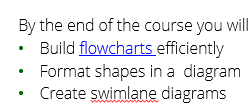
So, if you need to remove underline from hyperlinks in PowerPoint, you may want to consider inserting a shape next to the text and turn that into a hyperlink (The shape could be made invisible on the slide if required). Here’s how:
- From the Insert tab on the ribbon, select Shapes and click on the shape you want to draw.
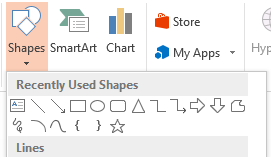
- Click and drag to draw the shape on your slide.
- Move over the middle of the shape add drag it to move it if required.
- Click on the shape (if it is not already selected) and then from the Insert tab on the ribbon, choose Hyperlink.
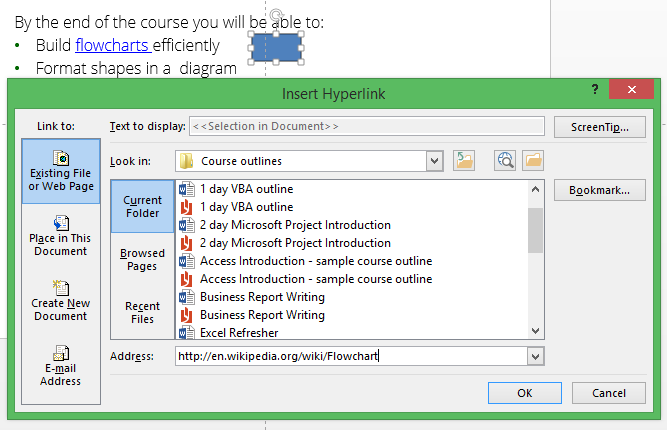
- Navigate to the file you want to link to or copy and paste a link to a webpage into the Address box.
- Click on OK.
- To format the shape, click on it and go to the Drawing tab on the ribbon.
- Choose your required colour and outline from the Shape Fill and Shape Outline buttons.
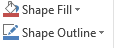
Tip: You could make the shape invisible by choosing No Fill and No Outline, or something very pale so that only the presenter is aware of the shape. When running the slide show in Slide Show view, you will see the hyperlink hand shape when you move over the shape so you can just click to follow the hyperlink.
-->Written by Jane Hames
Need to remove underline from hyperlinks in PowerPoint? Here’s an easier alternative
If you have added a hyperlink to text in PowerPoint, the default theme will make it blue and underlined. I often get asked how to change this, and one option is to create your own theme with a custom colour scheme. The alternative I am going to guide you through is often more popular with the people I meet on training as it is a bit quicker and easier than creating a custom theme.
Read more on Need to remove underline from hyperlinks in PowerPoint? Here’s an easier alternative…
Easy ways to prepare to get the most from your training
Wednesday, May 20th, 2015
Written by Jane Hames
When you have a busy workload, giving up a day or two to attend training can sometimes be a struggle and to prepare for the training doesn’t always make it to the top of the priority list. The tips I will share with you here really won’t take much time at all. Just a little bit of investment will enable you to get the best you can from your course.
As an IT trainer, I do find that, once people are in the swing of the training they are always pleased to have given up their time to come along. The main reason for this is that they very quickly realise how much time they will save and how much more value they will be able to get out of their work. (The idea of gaining a reputation for being “good at the software” is often a motivation too!)
Is just turning up and hoping for the best going to enable you to really achieve your objectives. Do you even know what the course is about yet or have you “been sent”? Here are a few things to think about prior to the training (even if the only time you’ve had is on your journey there). Having answers to these questions will ensure you get the most from the day and that your trainer can properly cater to your needs.
1. What are your objectives?
- Unless you know exactly what you need to learn, this could seem quite a vague question, so here’s an example that might help you answer it. Let’s say you are going to attend an Excel course. You have dabbled with Excel, but it takes ages and you don’t feel confident that you are getting things right. You could save a copy of one of your workbooks (or colleague’s workbooks) to show to the trainer. Even in a group training course, a good trainer will find time to have a look at you work and advise you on it.
- Write a list of things you aren’t confident with.
- Think about all the things you can do so far this will be really useful information for the trainer.
- Maybe a colleague has said, “oh you definitely need to learn PivotTables”. Your colleague might be right, but focussing on one feature might mean that you overlook the benefits of some other features that the trainer is going to show you.
- Bear in mind, you might not know what you don’t know, so be open minded as it might be a combination of features that will enable to you to acheive these objectives.
- Be prepared to think creatively and work with your trainer to find solutions to your problems. There’s not always an instant answer to a problem, but a bit
of troubleshooting and some creative work arounds, you should hope to get where you need to be. - Have a big picture idea of what you would like to be better at. Your objectives might be to improve your overall way of working. Objectives don’t have to be a list of features!
2. Do you know how you want to develop your skills both short and long term?
- Things can change so quickly in the world of work, so it might that in short term you want to able to do X, Y & Z. It might be worth thinking how you want to develop your skills, as an individual in your current job and also within your current team and organisation. Perhaps you have a long term career plan – your trainer might be able to advise you on the next steps for your learning.
3. Does your manager or organisation have some plans for your development that aren’t clear to you?
- Sometimes, I work with people who tell me that their manager has “sent” them on the training, but they don’t really know why. If that’s you, ask your manager what they have in mind and what THEIR objectives are. This might help you to determine your own objectives. If you have an unapproachable manager, just bear in mind that being proactive about finding out why you are attending the training will result in a huge benefit to your manager as you can then focus on achieving what will be required of you. It should be a win win as you can feel motivated to acheive what you need and your manager knows that you are taking it seriously. A good manager will have already talked to you about the training and got your input and I know this is more often the case!
Most importantly – training should be enjoyable! At Glide Training we aim to make it a great day that is highly productive and leaves you full of confidence and enthusiasm. We hope to see you soon and if you have any questions about what training is best for you, we would love to have a chat about it, so please do give us a call.
Written by Jane Hames
When you have a busy workload, giving up a day or two to attend training can sometimes be a struggle and to prepare for the training doesn’t always make it to the top of the priority list. The tips I will share with you here really won’t take much time at all. Just a little bit of investment will enable you to get the best you can from your course.
Read more on Easy ways to prepare to get the most from your training…

